Import
The Import feature allows the user to load a complete payroll with wages from a file. For this, the user must utilize a file with the corresponding format.
To complete the register, the user must perform two (2) steps:
1. Step 1 – Allows the user to load the text file containing the information of the new employees. This file may have a “.txt” or “.dat” extension. For additional information please refer to the Wage File Specifications section.
2. Step 2 – Corresponds to the verification of the information entered into the system.
Steps to follow:
1. Enter the credentials to access the Portal.
2. Select the Income Tax tab. A general description of the service will appear.
3. Select the Wage Statement (Payroll) option.
4. Select the tax year and quarter desired. The Edit Payroll screen will be displayed.

Figure 5: Import Button
5. Select the Import button to proceed. If that payroll already had wages registered, they will be lost. The payroll will be deleted and completed with the newly imported file content. The following message will be displayed:

Figure 6: Import Warning
6. Upon continuing, the following message will be displayed:
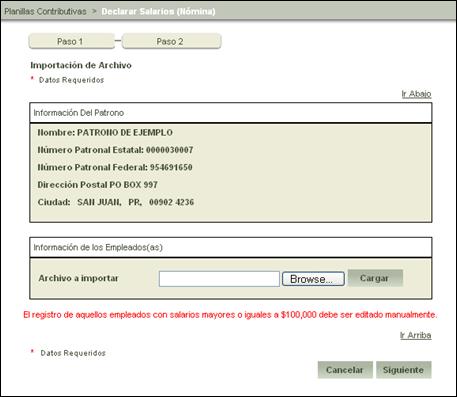
Figure 7: Import Wages
7.
Select the  button to choose the file
containing the wages to be registered.
button to choose the file
containing the wages to be registered.
A window will be displayed which will allow the user to select the file to be utilized.
Once the file has been chosen,
select the Open  button to return to
the Import Wages screen that contains the file ready to be imported.
button to return to
the Import Wages screen that contains the file ready to be imported.
8. Once
the user is able to view the route of the file to be registered, select the  button to load the selected file.
button to load the selected file.

Figure 8: Importing a File
The following screen will be displayed after selecting the load button.

Figure 9: Loaded File
In the event the wrong file has
been entered, select the  button in
order to reselect the corresponding file.
button in
order to reselect the corresponding file.
9. After
having loaded the file with the new wage information, select the  button to verify the data being entered
into the system.
button to verify the data being entered
into the system.
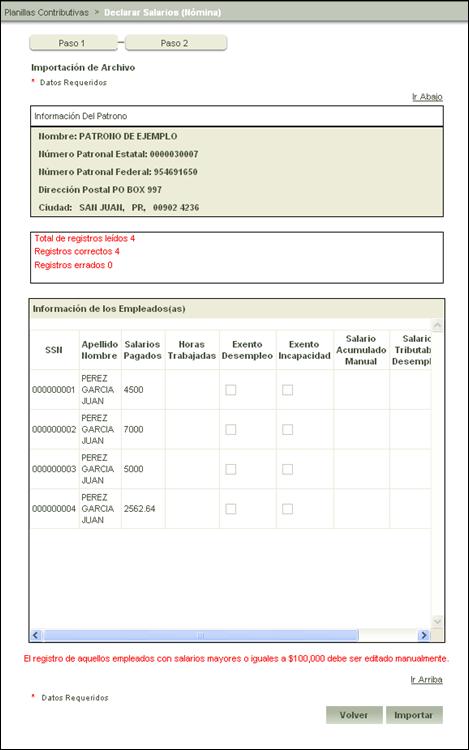
Figure 10: Verify Information
10. Once the
information being entered to the list has been verified, the Total Registries
read, Registries Corrected and the incorrect information reviewed, select the
 button to save the new wages into the
system.
button to save the new wages into the
system.
Important: If the
information entered contains errors or the information to be registered is
incorrect, select the  button to load
the file with the correct data. The application will not allow the user to
continue when the information entered contains errors.
button to load
the file with the correct data. The application will not allow the user to
continue when the information entered contains errors.
Upon completion, the following confirmation message will be displayed:

Figure 11: Import Confirmation Message