New Register
The New Register feature allows the Employer to enter employee and wage information corresponding to the payroll for a quarter one-at-a-time.
Steps to follow:
1. Enter the credentials to access the Portal.
2. Select the Income Tax tab. A general description of the service will appear.
3. Select the Wage Statement (Payroll) option.
4. Select the year and tax quarter desired. The Edit Payroll screen will then be displayed.
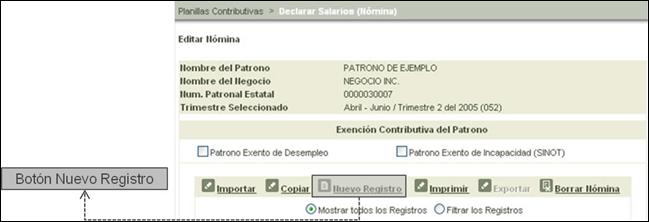
Figure 16: New Register Button
5.
Select the New Register 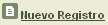 button to
view the following screen:
button to
view the following screen:
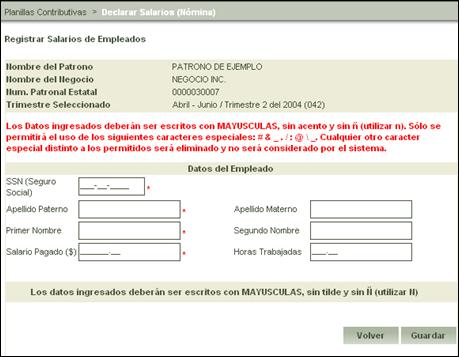
Figure 17: Register Employee Wages
6. Enter the Employee information, completing each required field marked with an asterisk (*). By not entering information in the required fields, the system will display a warning message in red font alerting the user that the field is incomplete. Incomplete data will not be processed and will not allow the entered information to be saved.
The required fields in this section are:
• SSN
• Paternal Last Name
• First Name
• Wages Paid ($)
Note: The fields that do not contain an asterisk (*) are considered optional, meaning they may or may not be included by the Employer.
7. Once
the employee information has been completed, select the Save  button to authenticate the formats and
register the wage information. The form will then be emptied, allowing the user
to register a new wage.
button to authenticate the formats and
register the wage information. The form will then be emptied, allowing the user
to register a new wage.
8. The following image displaying a confirmation can be found on the lower part of the screen:

Figure 18: New Register Entered Confirmation