Password Change
The Password Change feature allows users to change their current password for a new password.
Steps to follow:
1. Enter the credentials required to access the Portal.
2. Select the Administration tab.
3. Select the Password Change option. The following fields will appear on screen:
a. Current Password;
b. New Password; and
c. Re-enter New Password.
4. Complete the three (3) aforementioned fields.
5.
Select the Accept  button to register
the change.
button to register
the change.
A confirmation message will then be generated by the system indicating that the change was successful. However, in the event of an error, the system will present a message in red font indicating that the field was not completed correctly.
Note: Keep in mind that the three (3) fields are mandatory and must be completed in order to execute the operation.
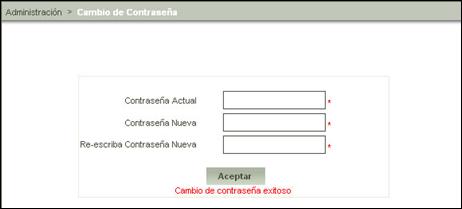
Figure 16: Password Change Successful Message