History of Activities Executed Through the Portal
The History of Activities Executed Performed through the Portal feature allows the user to obtain a report of all actions performed by the user through the system.
|
DTRH User Only
|
This feature is only available to Department of Labor and Human Resources users.
|
A series of fields is made available to the user which may or may not be completed, allowing for modification of the report to suit the users needs.
The filters that may be applied are:
• State Employer Account Number
• Employer Name
• User Name
• Transaction Type
• Transaction Number
• From Date
• To Date
Steps to follow:
1. Enter the credentials required to access the Portal.
2. Select the Administration tab. A general description of the service will appear.
3. Select the History of Activities Executed through the Portal option to be directed to the following screen:

Figure 23: History of Activities Executed Through the Portal
4.
Complete the required fields in order to modify the report and select the
Generate Report  button. This will
generate a report with the following information:
button. This will
generate a report with the following information:
• Date
• Time
• User who generated the report
The filters used in the search include:
• State Employer Account Number
• Employer Name
• User Name
• Transaction Type
• Transaction Number
• From Date
• To Date
The list is comprised of the following fields:
• State Employer Account Number
• User Name
• Transaction ID.
• Description
• Date
The following total is displayed:
• Transaction Total
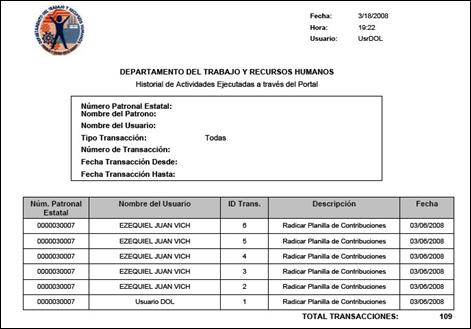
Figure 24: History of Activities Executed Through the Portal Generated
5.
Select the print  button to print the
generated report.
button to print the
generated report.
• The system provides the option to export the report to the following formats:
o XML
o CSV
o TIFF
o Acrobat (PDF)
o Web File
o Excel
To do this you must first select
the format followed by the  button as
displayed in the following image.
button as
displayed in the following image.
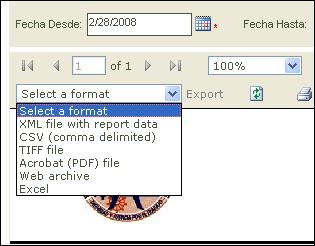
Figure 25: Exporting Report
Note: To obtain another report or modify the fields
utilized to generate it, you must once again complete the fields according to
your needs and select the Generate Report  button.
button.