History of Quarters Filed Through the Portal
The History of Quarters Filed through the Portal feature allows the user to obtain a report of the quarters filed through the Portal during a specific time period.
|
DTRH User Only
|
This feature is only available for Department of Labor and Human Resources users.
|
A series of fields is made available to the user which may or may not be completed, allowing for modification of the report to suit the users needs.
The filters that may be applied are:
• From Tax Quarter
• To Tax Quarter
• From Date Filed
• To Date Filed
If the Filter Registry option is selected, the following filters will then become available:
option is selected, the following filters will then become available:
• State Employer Account Number
• Employer Name
• Company Name
Steps to follow:
1. Enter the credentials required to access the Portal.
2. Select the Administration tab. A general description of the service will appear.
3. Select the History of Quarters Settled through the Portal option to be directed to the following screen:
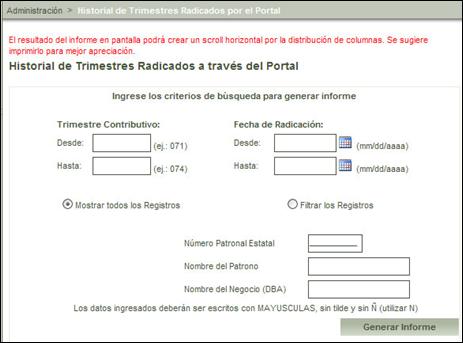
Figure 26: History of Quarters Settled Through the Portal
4.
Complete the required fields in order to modify the report and select the
Generate Report  button. This will
generate a report with the following information:
button. This will
generate a report with the following information:
• Date
• Time
• User who generated the report
The filters used in the search include:
• From – To Tax Quarters
• From – To File Date
The list is comprised of the following fields:
• State Employer Account Number
• Tax Quarter
• File Date
• Employer Name
• Total Unemployment
• Total Disability
The following totals are displayed:
• Sum Total Unemployment
• Sum Total Disability
• Total of Income Taxes Filed during the period
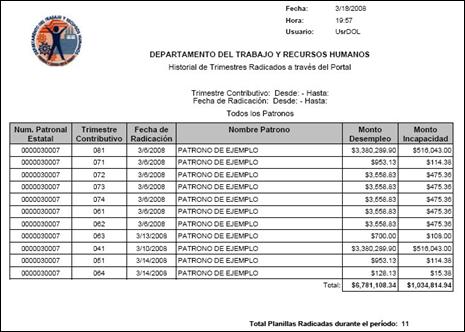
Figure 27: History of Quarters Filed
5.
Select the print  button to print the
generated report.
button to print the
generated report.
• The system provides the option to export the report to the following formats:
o XML
o CSV
o TIFF
o Acrobat (PDF)
o Web File
o Excel
To do this you must first select
the format followed by the  button as
displayed in the following image:
button as
displayed in the following image:
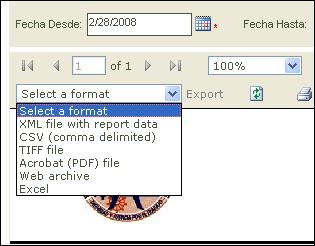
Figure 28: Exporting Report
Note: To obtain another report or modify the fields
utilized to generate it, you must once again complete the fields with the
updated information and select the Generate Report  button.
button.