History of Quarterly Reports Payments Received
The History of Quarterly Reports Payments Received feature allows the user to obtain a detailed report with the total amount of Quarterly Reports payments processed through the Portal according to the search criteria selected.
|
DTRH Users Only
|
This feature is only available to Department of Labor and Human Resources users.
|
A series of fields is made available to the user which may or may not be completed, allowing for modification of the report to suit the users needs.
The filters that may be applied are:
• State Employer Account Number
• Employer Name
• Program Type
• Transaction Type
• From Tax Quarter
• To Tax Quarter
• From Transaction Date
• To Transaction Date
Steps to follow:
1. Enter the credentials required to access the Portal.
2. Select the Administration tab. A general description of the service will appear.
3. Select the History of Unemployment and Disability option to be directed to the following screen:
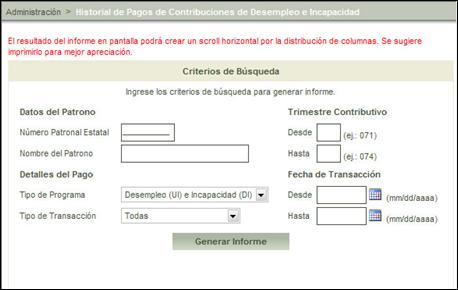
Figure 20: History of Quarterly Reports Payments Received
4.
Complete the required fields in order to modify the report and select the
Generate Report  button. This will
generate a report with the following information:
button. This will
generate a report with the following information:
• Date
• Time
• User who generated the report
The list is comprised of the following fields:
• State Employer Account Number
• Employer Name
• Quarter
• Program
• Transaction Type
• Date
• Authorization Number
• Total
The following sub-totals are displayed:
• Request for Sent Payment
• Request for Successful Payment
• Request for Failed Payment
• Request for Returned Payment
The following total is displayed:
• Total Registries
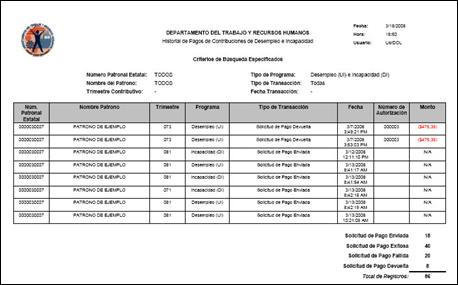
Figure 21: History of Income Tax Payments Generated
5.
Select the print  button to print the
generated report.
button to print the
generated report.
• The system provides the option to export the report to the following formats:
o XML
o CSV
o TIFF
o Acrobat (PDF)
o Web File
o Excel
To do this you must first select
the format followed by the  button as
displayed in the following image.
button as
displayed in the following image.
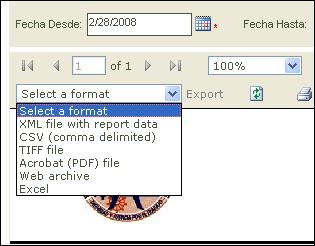
Figure 22: Exporting Report
Note: To obtain another report or modify the fields
utilized to generate it, you must once again complete the fields with the
updated information and select the Generate Report  button.
button.